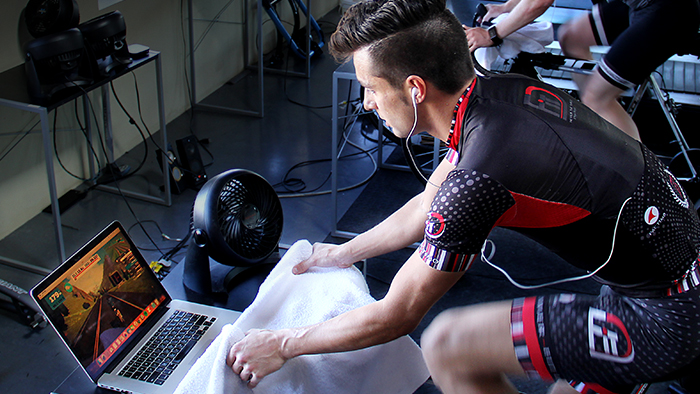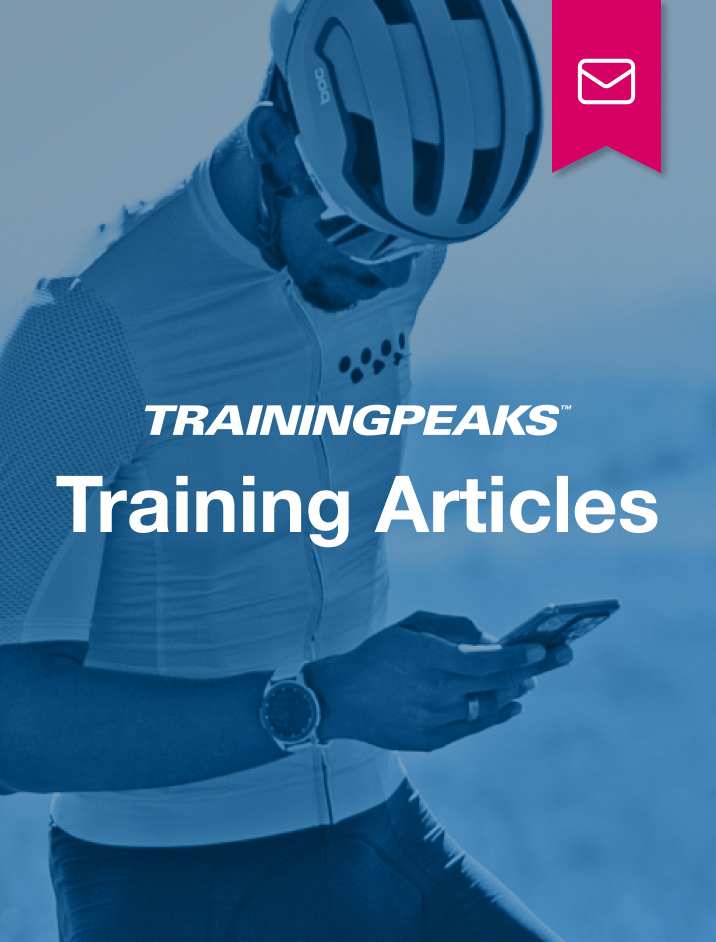This article was updated December 2023.
For cyclists and triathletes, training indoors is usually seen as a lonely and potentially boring task. But riding the trainer or running on the treadmill is often required for ambitious athletes due to bad weather, short days, a lack of suitable roads, or a desire to execute a workout as perfectly as possible.
The proliferation of smart trainers has triggered an entire industry of indoor riding apps that are not only effective training tools, but are also engaging and entertaining. Zwift is one example of a product that has taken indoor training to the next level.
Zwift offers hundreds of kilometers of roads to explore in rich, 3D-generated worlds. In addition to open free riding, Zwift has group rides, workouts, and races to participate in, and even some video game-style achievements and progression for extra motivation.
For coaches and athletes who have their goals and training plans mapped out in TrainingPeaks, Zwift has several integrated tools that make it easy and fun to stick to your cycling and running plans.
How to Start Using Zwift With TrainingPeaks
To begin using Zwift with TrainingPeaks, you’ll start by connecting your accounts. Once you have created a Zwift account you can navigate to my.zwift.com/profile/connections and find the TrainingPeaks section. Click “connect” and enter your TrainingPeaks username and password. That’s it!
Connecting your Zwift and TrainingPeaks accounts enables the following:
- Your completed Zwift workouts will sync to your TrainingPeaks account (including map and elevation data), allowing you to analyze your metrics.
- Any structured workouts that are planned in your TrainingPeaks calendar will automatically sync to Zwift, allowing you to seamlessly execute your planned workouts on your indoor trainer.
- You’ll also have a flashy TrainingPeaks kit available for your avatar as soon as you connect your accounts!
A note for Garmin users: if you are already using the Garmin Connect Autosync, you may be tempted to just sync your Zwift account to Garmin Connect, but Garmin Connect won’t “pass on” workouts from Zwift to TrainingPeaks to avoid potential duplicate workouts, so you’ll want to set up the Zwift sync to both Garmin Connect and TrainingPeaks individually.
Zwift Riding Options
Once your accounts are connected and your equipment is set up, you are ready to ride. When you click “Let’s Go” after connecting your equipment, you will see five riding options — For You, Events, Workout Anytime, 24/7 Group Rides, and Just Ride. Each of these options can serve a different riding goal and be a useful part of your training. If you have a structured workout on your TrainingPeaks calendar, you’ll see that in the For You section. Depending on your equipment, you can complete each workout with or without Trainer Control.
Just Ride Mode
“Just Ride” is just what it sounds like. This option allows you to explore the virtual Zwift worlds with pre-selected routes, or you can choose your own turns as you go. If you’re using a smart trainer, the resistance will change based on the terrain.
You may find yourself shifting, standing, and changing your cadence more than you are used to during indoor rides, and that alone can make an indoor workout more fun and go by faster.
With a variety of route options ranging from “intimidatingly mountainous” to “totally flat,” the Just Ride mode is a great option for unstructured workouts like longer endurance rides or recovery rides.
Group Rides and Events
If you have a scheduled group ride or training race that you can’t make or gets canceled, you can choose one of the options in the 24/7 Group Rides categories or choose a race from the Events category. Zwift also allows you to plan your own group rides and invite your friends (or join rides that your friends plan and you have been invited to.) “Meetups” in Zwift allow the organizer to choose a route, planned ride duration, and even “Keep Everyone Together” if they want. When “Keep Everyone Together” is enabled, all the participating riders will be kept in the same group regardless of their power output. They can still move forward and backward in the group but don’t have to worry about anyone getting dropped. This is a great option for allowing riders of different abilities to stay together, or if some riders want to ride harder on a given day.
Workouts in Zwift
If you have something a little more specific planned on a given day, Zwift also has dedicated workout features with two different modes. Zwift offers a library of built-in workouts in the Workout Anytime section, and any power-based structured workout on your TrainingPeaks calendar will appear in the For You section at the top of your screen.
When you perform a structured workout in Zwift, you will no longer get terrain-based resistance changes from your smart trainer, but your virtual speed will still change to reflect changes in your power output.
The Zwift display will also change from “Just Ride” mode to display all of the steps in your workout, including interval durations and power targets. You will also get alerts on the screen and banners on the road showing where to start and finish your intervals.
You’ll even get real-time feedback at the end of each interval showing how well you completed that step. When you use Zwift and sync to TrainingPeaks, all of your intervals will be marked as laps as well, which your coach will likely appreciate when they go to analyze your workout.
When you choose a workout in Zwift you will also have the option of letting Zwift control the resistance on your smart trainer (erg mode), or you can use the normal default resistance curve of your trainer. Both options can be useful, depending on what you are trying to accomplish.
With erg mode enabled, Zwift will communicate with your trainer to automatically adjust the resistance to ensure that you are hitting the power target for each step of your workout. All you have to do is keep up a good cadence.
Erg mode is useful if you want to make sure that you execute a workout as perfectly as possible, or if you haven’t developed the skill to properly pace the types of efforts you have planned (including the rest intervals if you tend to ride too hard).
Without erg mode enabled, you will feel the normal resistance curve from your trainer, so you may need to adjust your cadence or shift gears to hit your power targets correctly. This setting can be more useful for workouts with really short efforts that the trainer can’t adjust to quickly enough, for intervals that don’t have specific power targets (e.g., all-out sprints), if you want to improve your control and pacing for certain types of efforts, or for FTP or other power tests.
Additionally, Zwift has an especially useful feature that lets you toggle erg mode on or off in the middle of a given workout as needed.
Using Zwift Run With TrainingPeaks
For runners, Zwift has added a running option with Free Run and workout modes as well as other running-specific features. Treadmill technology hasn’t quite caught up to smart trainers yet, so grade changes based on the terrain or speed changes as part of a structured workout do have to be done manually (for now.) There is a variety of affordable bluetooth and ANT+ enabled footpods and belt speed sensors that you can use with Zwift to make sure that you are getting the most accurate data in Zwift.
Just like with your planned cycling workouts, any structured workout on your calendar will automatically show up in your workout library once you’re in Zwift’s workout mode, so just select today’s workout and start running!
So whether you are looking for a better way to execute your planned workouts or just a way to help the training hours pass a little more quickly, Zwift may be just the tool you need to stick to your TrainingPeaks plan. You may even start looking forward to riding the trainer.